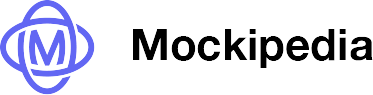Get 50% off using code MOCKUP at checkout

How to Make an Aimé Leon Dore Inspired Clothing Mockup
In this post, I’ll walk you through how to recreate a product image inspired by Aimé Leon Dore (ALD) using a combination of AI (Midjourney) and Photoshop. Whether you’re trying to capture the unique essence of ALD’s design or elevate your own brand’s product images, this guide will help you produce stunning visuals with ease. You can also download our version of the mockup for FREE. Just scroll to the bottom of the tutorial.
Step 1: Starting with Midjourney AI
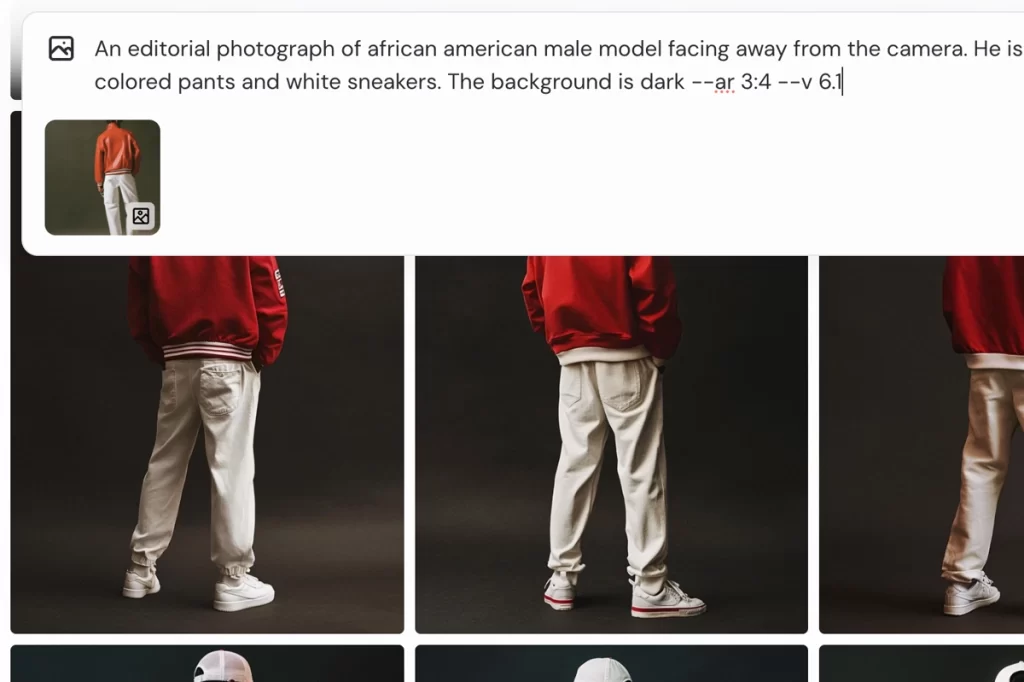
The first step in our process involves generating the base image using Midjourney, an AI-powered tool that can help create artwork and images from text prompts.
Begin by describing the kind of product image you want. Use Aimé Leon Dore as a reference to guide the AI in generating the image. Don’t be afraid to be detailed about the elements you want in the image, including the color palette, clothing item, and overall vibe.
Midjourney will give you a variety of image options. You might need to run the prompt a few times to find one that truly captures the essence of what you’re going for. Once you have the result you like, you’re ready to move to the next step.
Step 2: Bringing the Image into Photoshop
Now that you’ve got the base image from Midjourney, it’s time to take it to the next level with Photoshop. Follow these steps:
- Duplicate the Image: Start by duplicating the main image twice, and name the layers “Artwork” and “Overlay.” These layers will serve different functions in enhancing the final look.
- Adjust the Overlay Layer: Select the overlay layer and add a levels adjustment to it. Play around with the settings until you get a look that blends well with the overall image. The goal here is to enhance the depth and contrast of the overlay.
- Clip the Overlay Layer: Clip the overlay layer to the artwork layer, and turn the artwork layer into a Smart Object. This step will allow you to apply non-destructive edits and adjustments as you move forward.
Step 3: Adding Your Design

Now it’s time to add your custom design to the jacket or item of clothing in the image.
- Place and Adjust the Design: Bring your design into the Photoshop project. Rotate and skew the design so that it matches the perspective of the original image. This step ensures that the design looks natural and fits the item seamlessly.
- Save and Close the Smart Object: Once you’re satisfied with how the design is positioned, save and close the Smart Object. Now, the design will be wrapped onto the jacket or clothing item, giving it a realistic look.
Step 4: Enhancing Realism with a Displacement Map
To make the design look even more natural, especially around the folds of the fabric, we’ll use a displacement map:
- Duplicate the Main Image: Start by duplicating the main image and adding a levels adjustment again. This creates a contrast-rich black and white image that will be used to map the design to the folds of the jacket.
- Blur the Image: Apply a blur of around seven pixels to the image, which smooths out the harsh transitions and makes the design wrap more naturally.
- Apply the Displacement Filter: Go to Filters → Displace, copy the settings, and then select the black-and-white image. This will apply the displacement map, making the design appear as if it’s conforming to the texture and folds of the jacket.
Step 5: Finishing Touches

Finally, add your logo or any branding elements you want to include in the product image. This step is where you can make the image truly your own.
And there you have it! With these steps, you can create a beautiful Aimé Leon Dore-inspired product image using AI and Photoshop. This method is perfect for any brand looking to replicate high-end visuals without the need for expensive photoshoots. Want to learn more? In our ebook we go over how to create loads of different types of mockups for your brand as well as tips, tricks and guides on how to avoid common mistakes. Download it now!
Download a Free Jacket Mockup
Don’t want to do all that? No worries! You can download the free jacket mockup below!